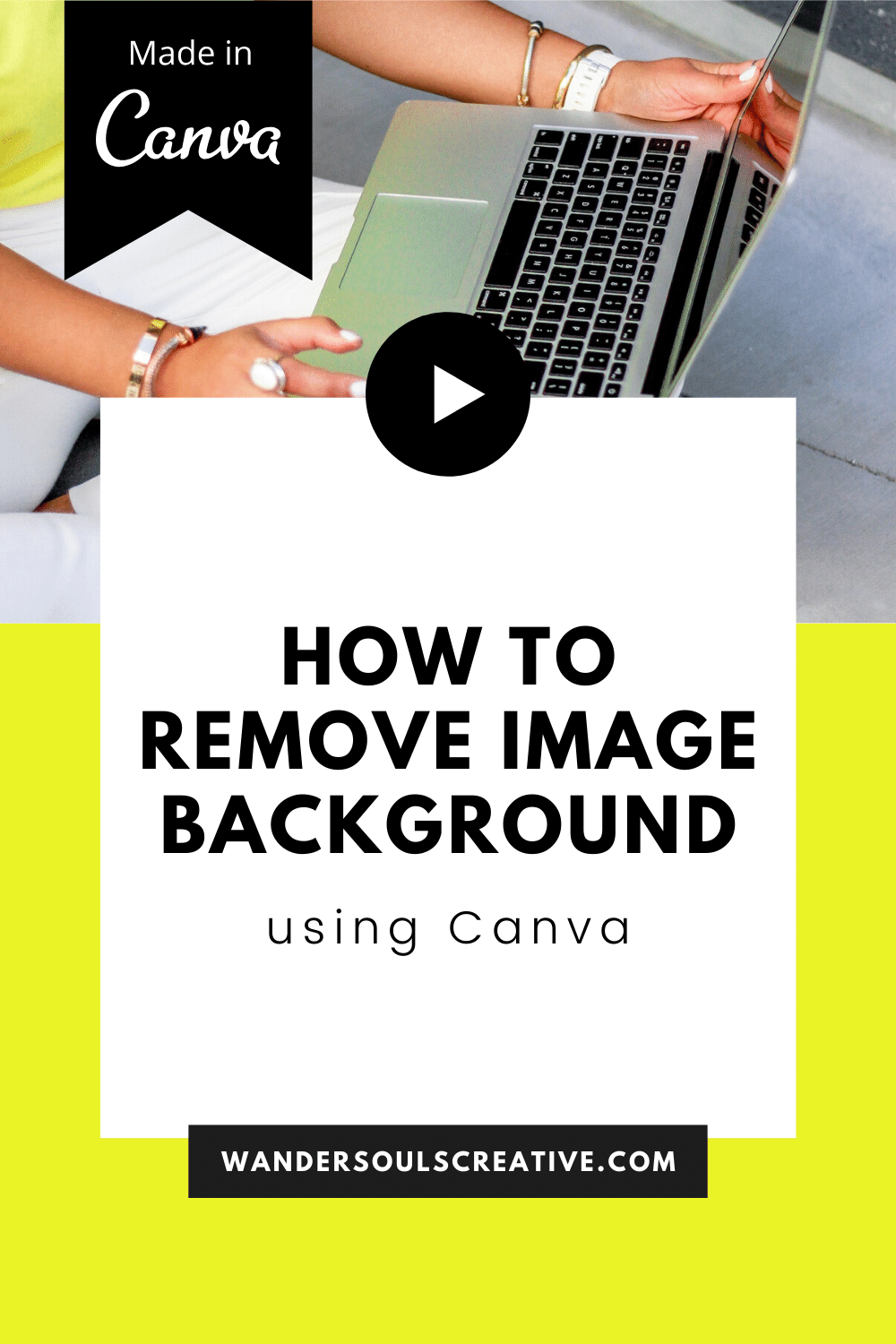How to remove image background in Canva
In this video I will be showing you a really simple and easy hack on Canva Pro that will honestly save you so much time! You will learn how to take an image from having a background to just a silhouette. It’s a really easy way to remove the background without having to use Adobe Photoshop or any other programs.
Quick note: you must be on Canva Pro. Don’t fret if you don’t have it. You can sign up for a free 30 day trial. Enjoy!
how to remove the background from your image using canva pro
First step is to head to canva.com and click ‘create a design’ - you can select any size here!
Next you need to decide which image you want to remove the background from and upload it into Canva. Once the image is uploaded click it to add it into your page.
Click the image once it is in your page and go to the ‘Effects’ tab.
You should then find an effect named ‘Background Remover’, click this and let the magic happen!
Here’s the example I used in the video:
And there you have it!!!! That’s it!
Please let me know if this was useful …or if you have any questions just comment below or send me an email. Thank you for watching and I’ll see you on the next one!